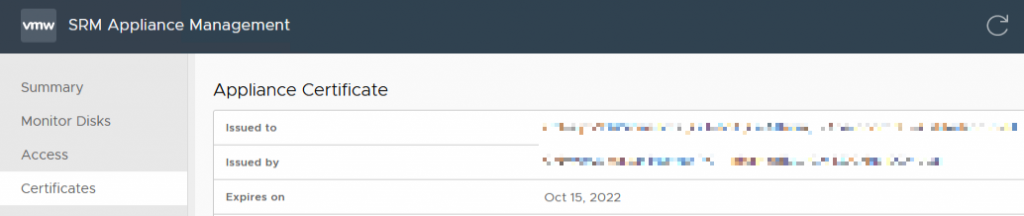Log in to the SRM Appliance Management > https://srm-appliance_fqdn:5480
Go to > Certificates
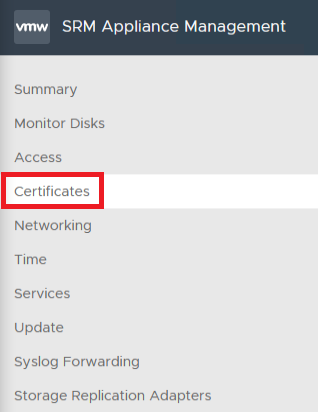
On the top right corner select > Generate CSR
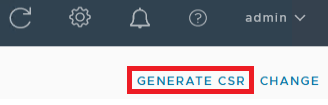
Select > Generate and Download
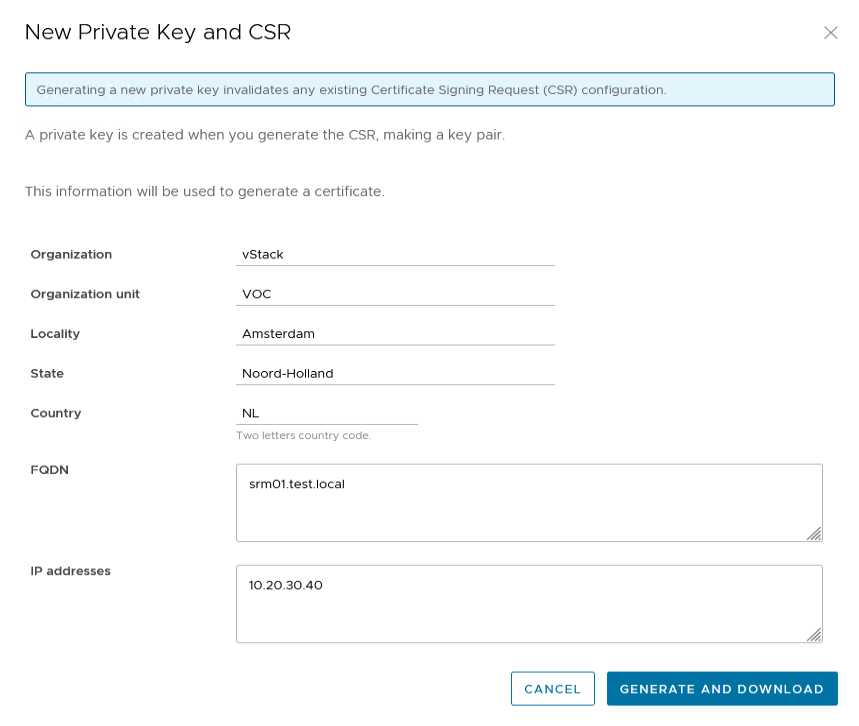
This procedure will generate a .pem file.
Open the .pem file in a text editor such as notepad and copy the entire contents

Now go to your Certificate Authority issuer and start the procedure to create a CA-signed certificate generated from the CSR, you will need to use the contents of the csr which was created in the previous steps during this procedure.
The CA will then issue a new certificate we can then use to import in the SRM Appliance Management portal

Log back in to the SRM Appliance Management > https://srm-appliance_fqdn:5480
Go to Certificates and this time select > Change
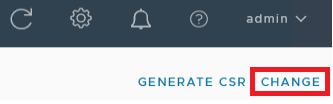
- Select the third option > Use a CA-Signed certificate generated from CSR
- Select > Browse
- Select the signed CA (.cer) file
- Confirm with > Change
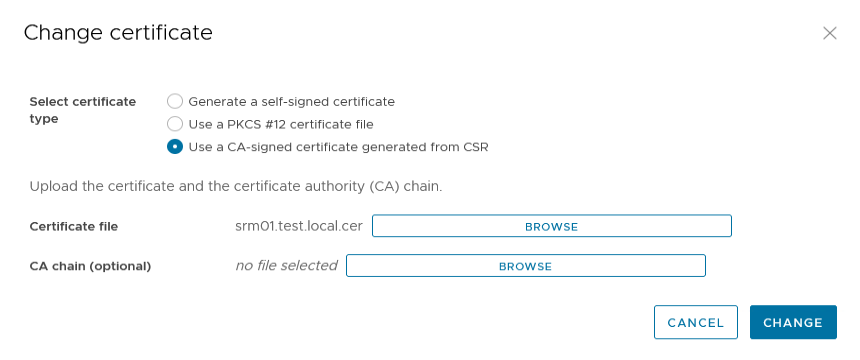
You can now see that the certificate is extended for another year.