On the login screen of vCenter the “Use Windows session Authentication” is greyed out and the “Download Enhanced Authentication Plugin” appears at the bottom of the web client, even when it’s installed already.
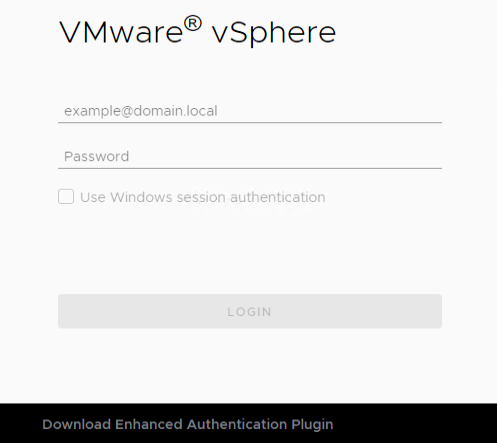
We have another management server which didn’t have this problem and all users working on the “faulty” management server encountered the same problem. Comparing several (browser) settings between the two servers didn’t give any results.
I checked the corresponding services and if they were running and their startup status. Everything seemed to be okay.

To rule out the possibility of an issue with the plugin itself I re-installed the EAP software followed by a reboot of the management server
Then there were these errors, loads of them.

The certificates within the Trusted Root Certification Authorities store were fine. But to make sure the procedure was run through anyway. The certificates were downloaded and installed, with no positive result.
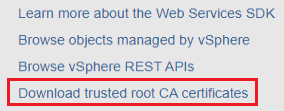
In the error messages above a url is mentioned so I decided to visit it as follows: https://vmware-plugin:8094/ where after you will get the below known privacy error:
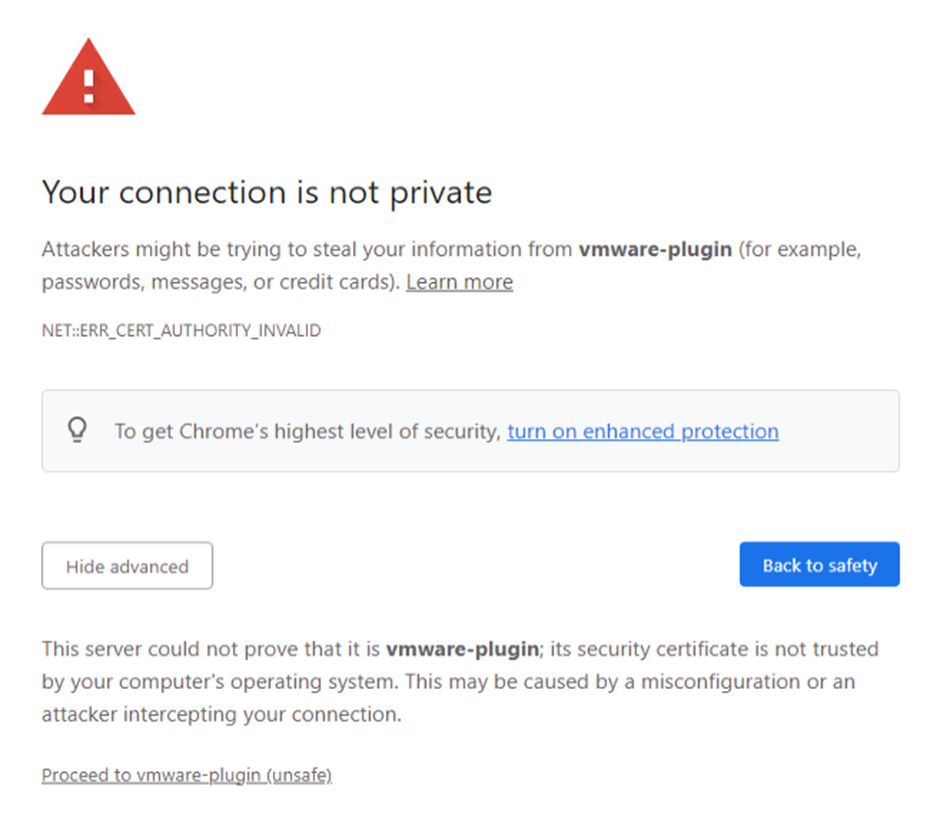
After selecting “Advanced” to proceed you will get the following error:
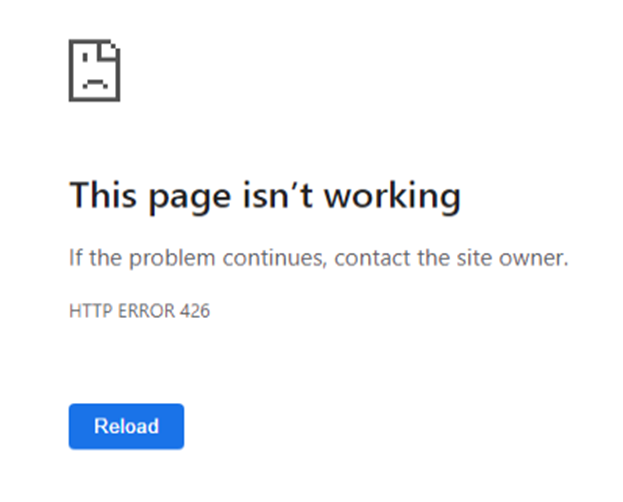
However, when reverting back to the login screen of the vSphere webclient I immediately get the pop-up to open the vmware-cip-launcher.exe. This is positive because I didn’t receive this until now.
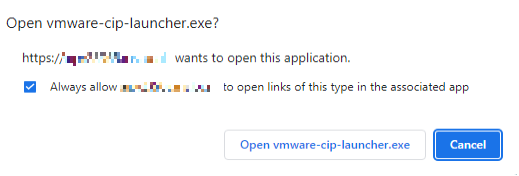
After checking the box and opening the launcher the message at the bottom to download the plugin disappeared and the “Use Windows session authentication” is useable again.
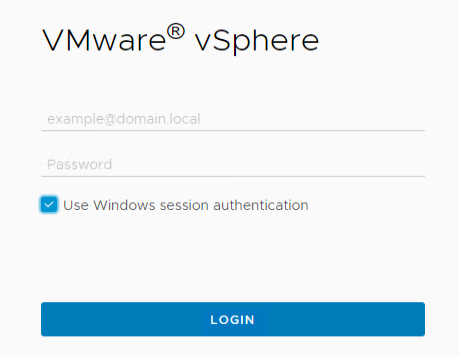
Pay attention that when clearing your cookies you will have to repeat the final steps.