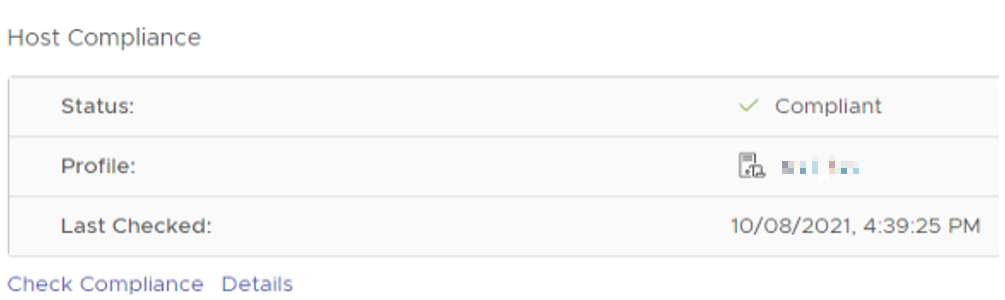The Host Profiles feature creates a profile that encapsulates the host configuration and helps to manage the host configuration, especially in environments where an administrator manages multiple hosts or clusters in vCenter Server.
Host Profiles provide an automated and centrally managed mechanism for host configuration and configuration compliance. Host Profiles can improve efficiency by reducing reliance upon repetitive, manual tasks. Host Profiles capture the configuration of a pre-configured and validated reference host, store the configuration as a managed object and use the catalog of parameters contained within to configure networking, storage, security, and other host-level parameters. Host Profiles can be applied to individual hosts, a cluster, or all the hosts and clusters associated to a host profile. Applying a Host Profile to a cluster affects all hosts in the cluster and result in a consistent configuration across the applied hosts.
Host Profiles can be used to validate the configuration of a host by checking compliance of a host or cluster against the Host Profile that is associated with that host or cluster. (Documentation)
From the main menu, go to > Host Profiles
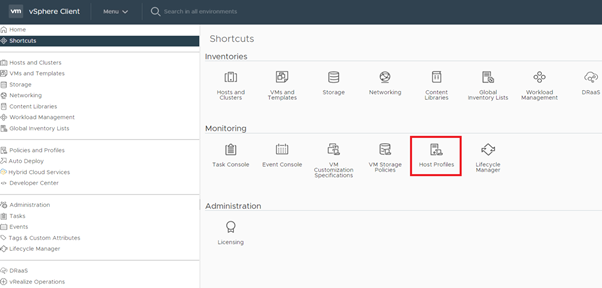
You can extract and configure a host profile that can be used to apply the same configuration to other target hosts. Configuration that differs for different hosts, such as a static IP address, can be managed through the host customization mechanism (source). In our example we’re extracting from an existing host.
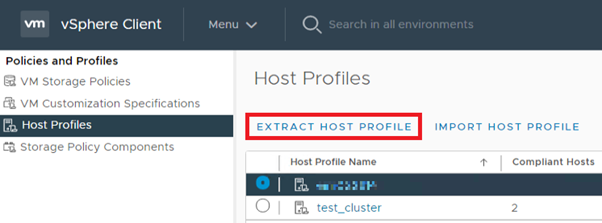
Select one of the ESXi hosts as the reference host
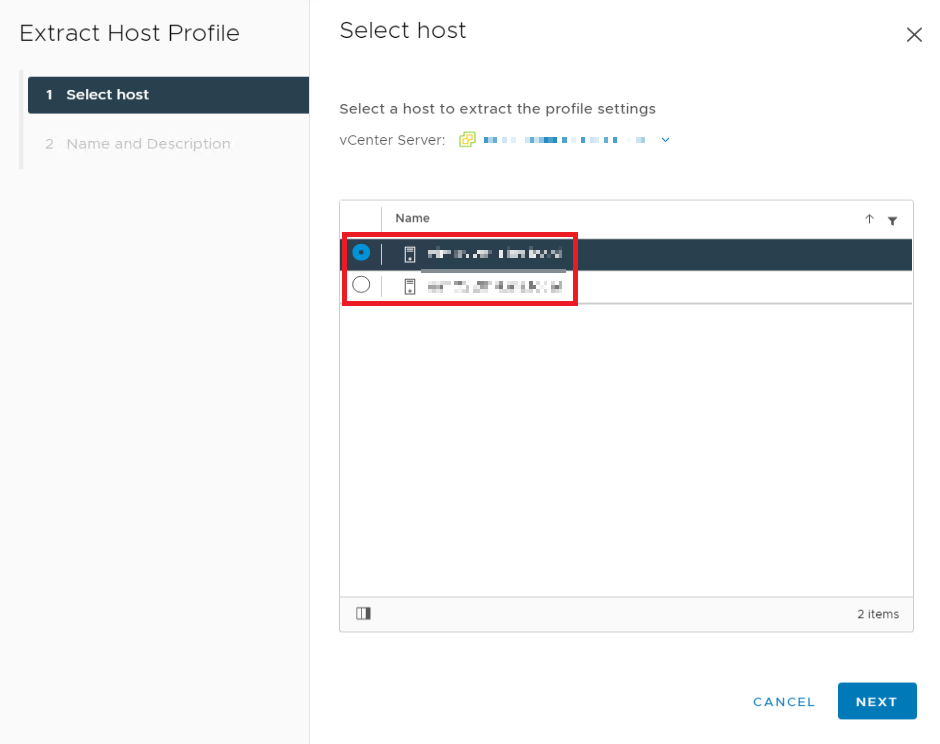
Select > Finish

You can see that the newly created Host Profile is added
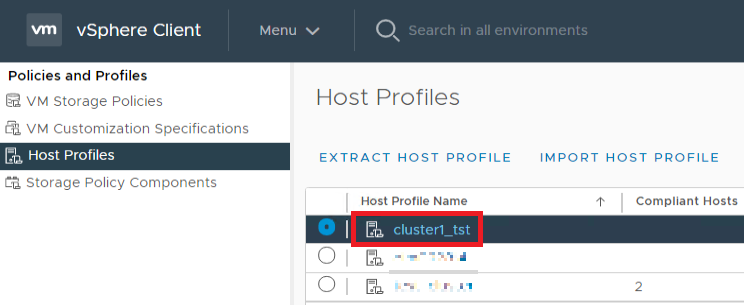
For the newly created Host Profile to be extracted to the hosts you need to attach it to the cluster. Any active Host Profile on the cluster needs to be detached first in order to attach the new one.
In the following example there is already a host profile attached, we shall detach it first.
Right click on the cluster and go to > Host Profiles > Detach
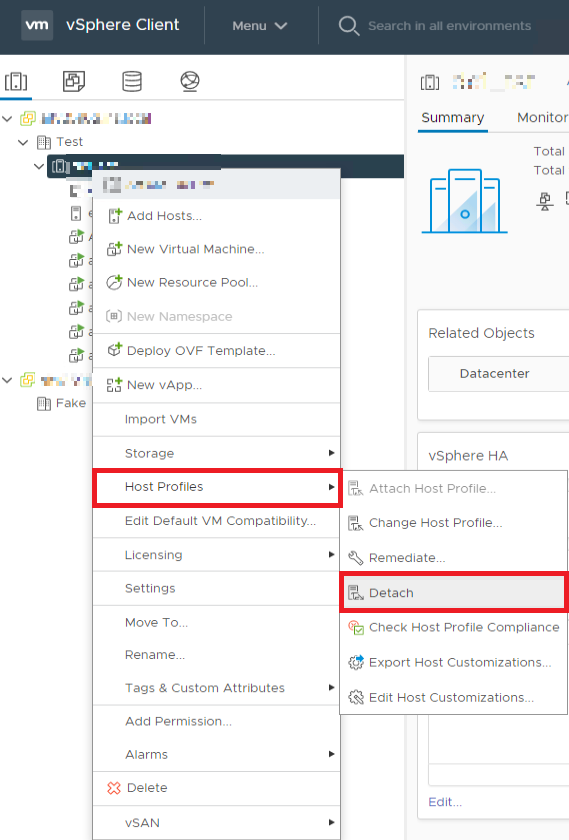
Confirm with > Yes
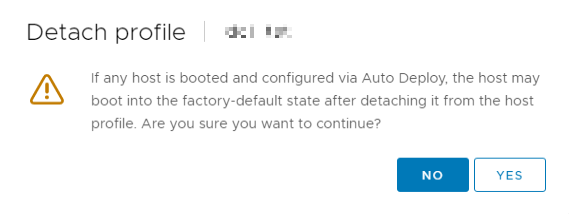
Navigate to the cluster like before but this time select > Attach Host Profile
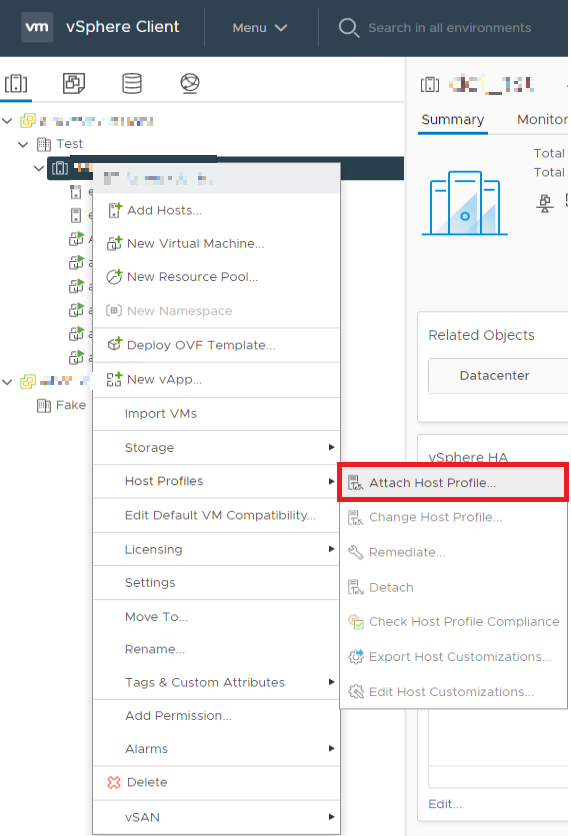
Perform a Check Host Profile Compliance
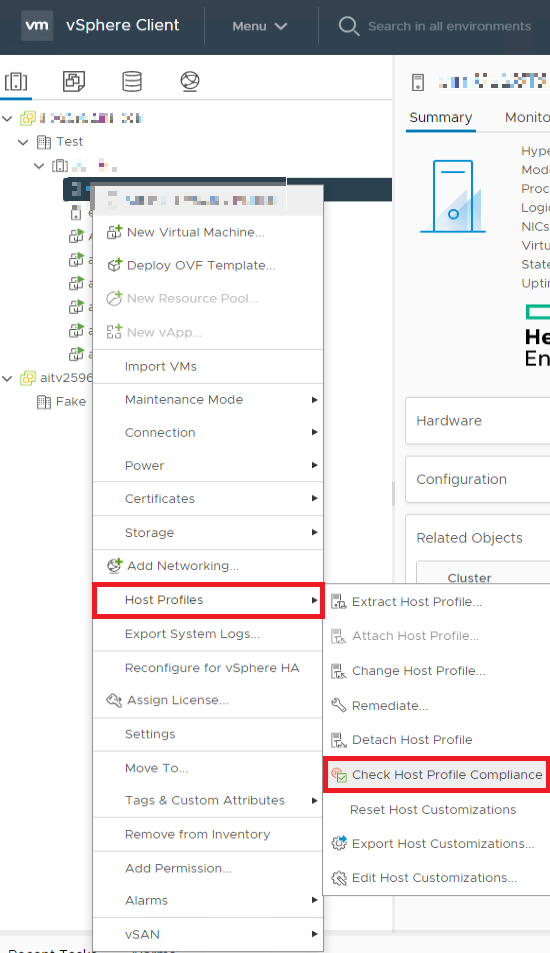
In our example there were two errors. One about the osvolume related with the iqn and another one about esxupdate
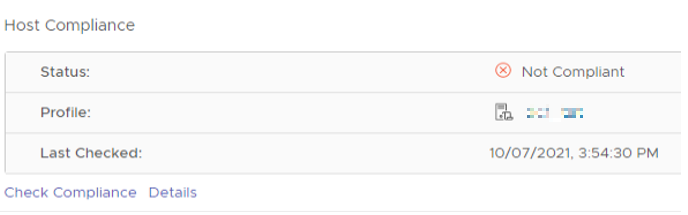
For every vSphere environment this can be different ofcourse, just look the error up and correct it. Navigate to the Host profile sections and select the Host Profile in question to Edit the Host Profile
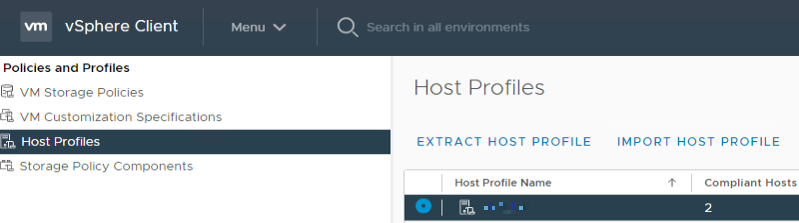
In the Edit section of the Host Profile search for the appropriate setting, in our case we had to delete the specific iqn setting (select the red cross) because it was not in use anymore.
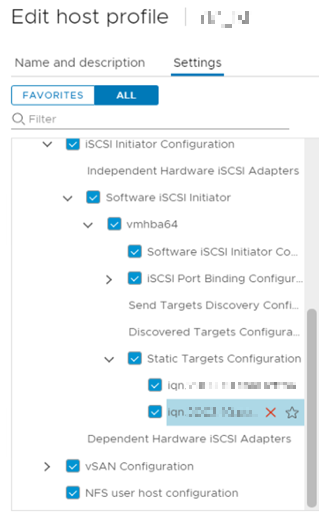
Once you corrected all the errors perform a Check Host Profile Compliance followed by a remediate if all errors are handled
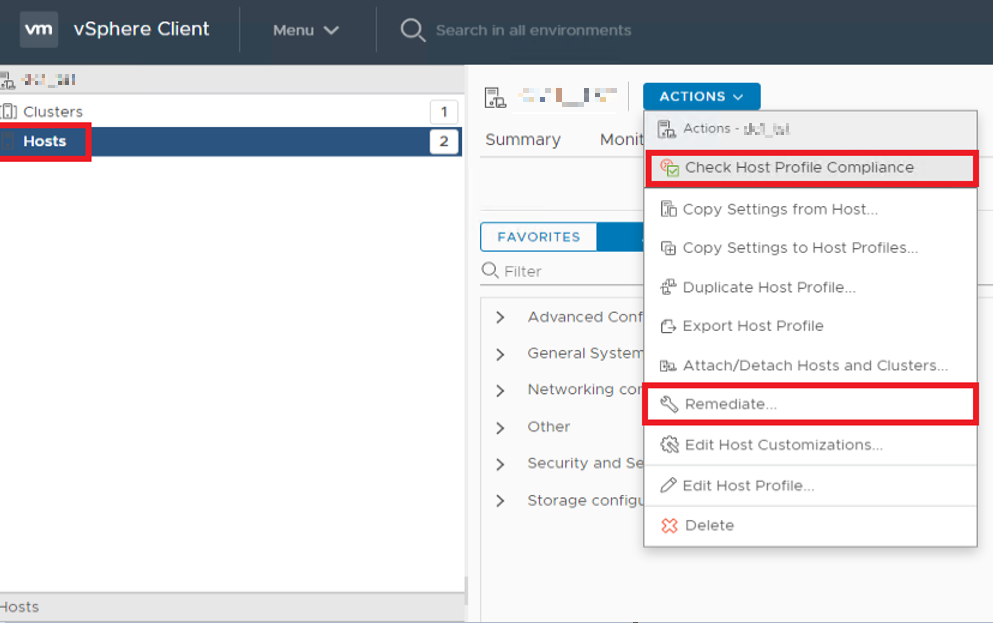
All hosts are now compliant.