While upgrading vCenter to 7.0U3a (coming from 7.0U2d) we encountered the below error. It appeared before the actual installation started.
After selecting “Resume”, the message appears, asking you if you want to proceed with the installation or cancel it. It doesn’t matter which option you choose the “Installation failed” message will appear again. A reboot of vCenter doesn’t help either. You will end up with exactly the same error on your screen after logging in to the VAMI.
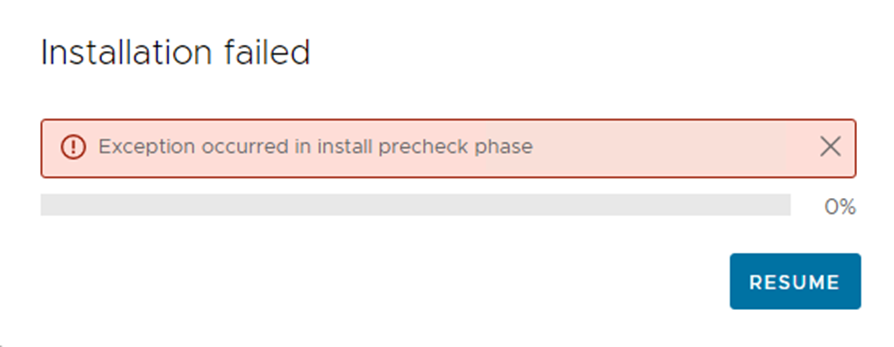
This is a known issue and a workaround is available over at VMware, see the following kb article.
The steps are outlined below:
- Take a snapshot of the VC, login into putty/ssh session to VC
- Download the script KB_83145_PatchCleanupScript.sh from the attachment section in the KB to the root folder of the VC.
- Provide executable permissions to the script, run the command:
chmod +x KB_83145_PatchCleanupScript.sh
- Run the script using the command:
/KB_83145_PatchCleanupScript.sh
- Once the script execution is complete, Go to VAMI page using url https://<VC_IP or VC_FQDN>:5480 enter the root credentials.
- Click on Update > Check Updates, select the target update from the list.
- Note: Wait for the updates to load, do not click on refresh.
- Proceed with upgrade by clicking on “Stage” or “Stage and Install”.
The results:
root@vcsa [ /tmp ]# chmod +x KB_83145_PatchCleanupScript.sh
root@vcsa [ /tmp ]# ./KB_83145_PatchCleanupScript.sh
NOTE : This script should be executed only if there are any errors before RPM installation during patching.
Are you sure to clean up the VC failed patch bits ? Press (Y/N) to continue
Cleaning up the failed patch bits.
VC failed patch bits cleaned up successfully.