You recieve the error:
“WebServer certificate with alias name qserver01 is about to expire on 2024-05-23T06:40:52.000Z. Once the certificate is expired, communication with managed devices and external servers will be impacted”
Resolution
Delete the expiring certificate from the appliance. Then, generate a new certificate and add the new certificate to the appliance using the same alias name.
The procedure to generate and add it to the appliance is outlined below.
First, go to Settings > Security
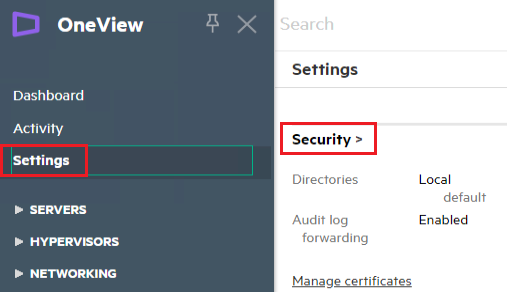
Click Actions > Create appliance certificate signing request (CSR)

Now provide the required information:
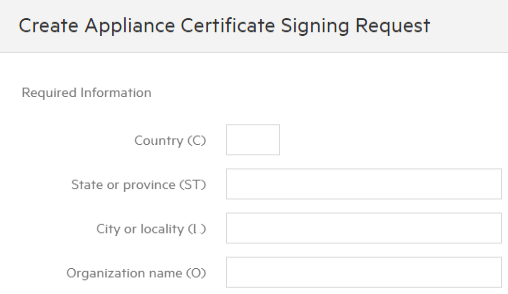
Once the information is provided you will recieve the Appliance Certificate Signing Request. Now copy the content of the newly created CSR.
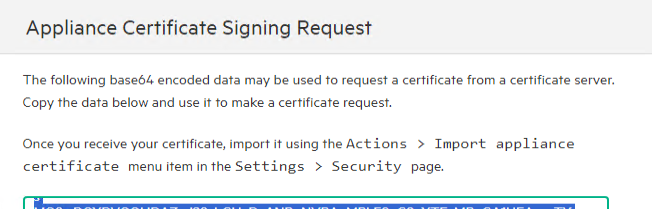
Go to your internal certificate signing authority to create a pem file, based on the CSR that was created in the step before.
Head over to you Oneview appliance and again, go to Settings > Security > Actions (menu) > Import appliance certificate
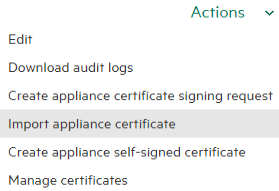
Paste the contents of the newly created (pem) certificate in the box > OK
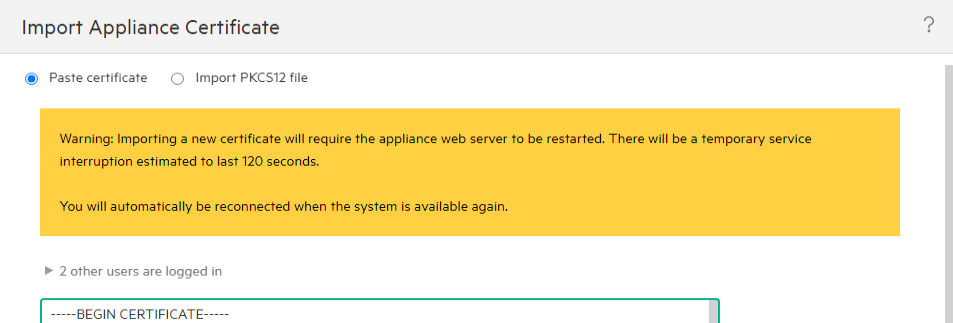
To verify the changes we’re made correctly, go to your Oneview appliance and check certificate contents. The grey lock should show that the connection is secure and the certificate as valid. Also check the date at “Valid from” & “Valid to”. These should show the new dates.